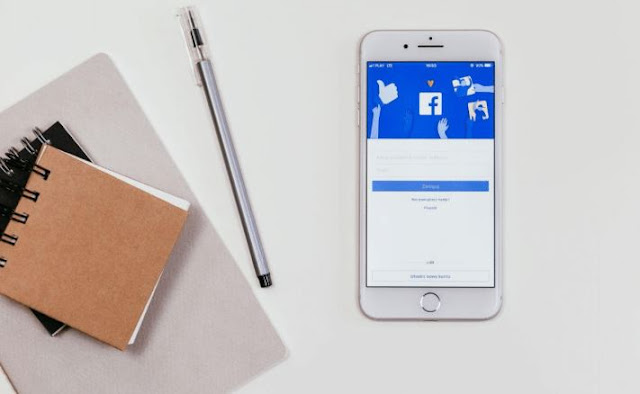
According to the most recent statistics, Facebook has more than 2.6 billion active users on a monthly basis. It is by far the most popular social networking site, dominating the competition in this category by a wide margin.
Facebook provides an effective application known as "Facebook Ads Manager" that makes it simple to design and manage advertising campaigns with Meta (the parent company of Facebook). In this article, we will go through the step-by-step process of developing advertising campaigns with the help of Facebook's Ads Manager.
In addition to that, we will provide you with some practical advice that you can put into practice to improve your performance. Let's get started on improved Facebook advertising implementation and budgeting for your business.
The Facebook Ads Manager: What Is It And How Do I Get It?
Users are able to create and manage advertising campaigns on Facebook with the use of a program called the Facebook Ads Manager, which is provided by Facebook. It provides a complete collection of capabilities that can be used by users in order to develop advertising campaigns from the ground up. In addition to this, it provides a number of sophisticated targeting tools, which ensure that your advertisements will be shown to the people that are most likely to find them relevant.
Learn How To Maximize Your Facebook Advertising Efforts With These Tips
● Design commercials and ad sets
● Develop and manage advertising strategies on Facebook and Instagram
● Ad bids need to be managed and optimized.
● Create lookalike audiences
● Accurately target a variety of demographics using a variety of ad formats.
● Improve the efficiency of your campaigns.
● Monitor how well your various advertising strategies are doing.
● You should A/B test your adverts.
For first-time users, we suggest visiting our Social Media and Marketing section of resources and then becoming acquainted with the Ads Manager's user interface by using the program on a desktop computer. You will be able to utilize the tool on the mobile app after you have been adept enough with it to generate and manage advertising while you are on the road.
The Step-By-Step Guide To Creating Ads Using Facebook's Ads Manager
After opening the Ads Manager, users will see that there are four tabs available to you: Overview, Campaigns, Ads Sets, as well as Ads. You can get an overview of the performance statistics for all of your running campaigns by clicking on the Overview tab. This page displays all of the campaigns that you have established for various purposes.
You may have several ad sets for each campaign that you run since each ad set is considered a component of a campaign. The tab labeled "Ad Sets" provides access to this information. In a similar manner, an ad set may include a number of advertisements, each of which may be seen separately by clicking on the Ads tab.
Therefore, if you already have campaigns running and you want to build a new ad and perhaps ad package, you may do so by going to the tabs that are designated for that specific task. However, for the sake of this piece, we will zero in on the process of developing a brand-new advertising campaign from the ground up.
How To Create A Brand-New Ad Campaign On Facebook: A Step-By-Step Guide
● The steps involved in developing and maintaining a successful advertising campaign on Facebook are outlined below.
● Click the Create button when you have navigated to the Campaigns tab.
● The first thing you need to do is choose a goal for your campaign. A marketing funnel typically consists of three levels: "top of the funnel" (general public awareness), "middle of the funnel" (consideration of product), and "bottom of the funnel" (conversions). Choose the option that best fits your objective, and then click the Continue button.
● Complete the name of the campaign. You will also notice an option to do an A/B test; however, you should ignore this for the time being.
● You will also notice an option to optimize the campaign's budget; make sure it is selected. Choose the kind of budget you want to create, such as a daily or a lifetime budget.
● It is possible that it may change from day to day, but on average, it will not exceed your spending limit.
● If you set a lifetime advertising budget, you won't spend more than that amount on your campaign as a whole.
● Options to customize bid strategies, ad timing, etc. are all at your disposal. You can get away with using the default settings for now, and you will have the option to make changes to them later.
● The next thing you need to do for your campaign is to develop an ad set. Set the beginning and ending dates for your campaign, then give the ad set the name you want it to have.
● If you need assistance in developing the creative for your advertisement, you may use the "Dynamic Creative" option. If that is not the case, continue scrolling down for additional possibilities.
● You must next decide upon or develop your target demographic. Because Facebook offers more extensive choices for targeting audiences, you should conduct some study and fine-tune the way you target audiences on the platform.
● You have the option of selecting one or more filters for demographic and behavioral targeting, after which your audience may be saved. Choose your option for placement between automatic and manual placement. We strongly suggest using automatic placements for first-time users. After making your selection from the available optimization and delivery options, click the Next button.
● Now comes the very last step, which requires you to actually build an advertisement for the campaign and ad package that you have created. After giving the ad a name, go to the bottom of the page and choose the Create Ad option.
● Choose a format for your ad. You have the option of selecting a single picture, a single video, or a carousel advertisement.
● After you have uploaded the media file, add the major text.
● Choose your language, then choose the parameters for monitoring advertisements.
You may also bypass steps 11-13 and go straight to the Utilize Existing Post page to choose an existing post to use as an ad for Facebook Business pages.


